Guide for Company Administrators
Here's the page to log in to your company account:
https://www.bigbill.com/customer/account/login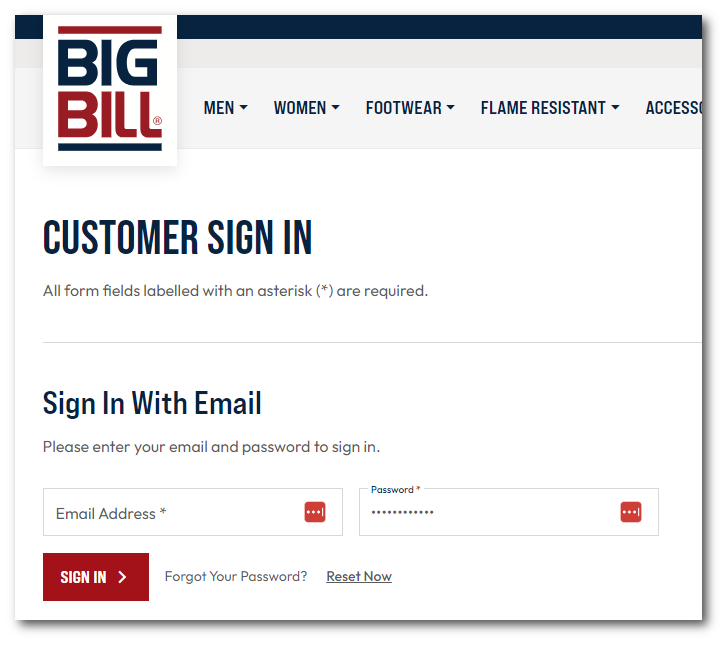
When a company's user places an order on the site, it is listed in the order history page. The company administrator can then see all the orders that have been placed by their users.
Here is a link to the order history located in the "My Orders" page:
https://www.bigbill.com/sales/order/history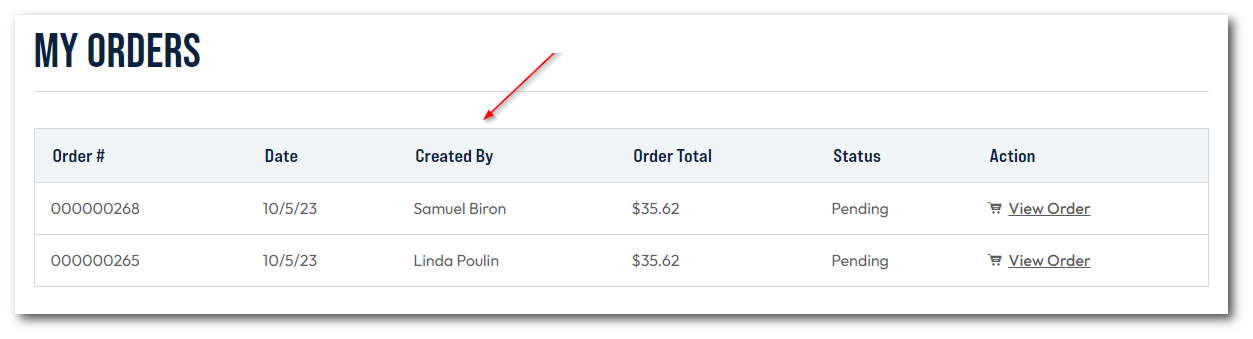
As the company administrator, you can add users who will then be associated with your company. These users will then be able to place orders using the company's payment terms.
To add a user, please follow the steps below:- Click on this link to access the "Company Users" page:
https://www.bigbill.com/company/users - Click on the "ADD NEW USER" button
- Enter the user's information and choose the "Default User" role
- Click on "Save" button
- The user will then receive an e-mail containing a link to choose a password and activate their account.
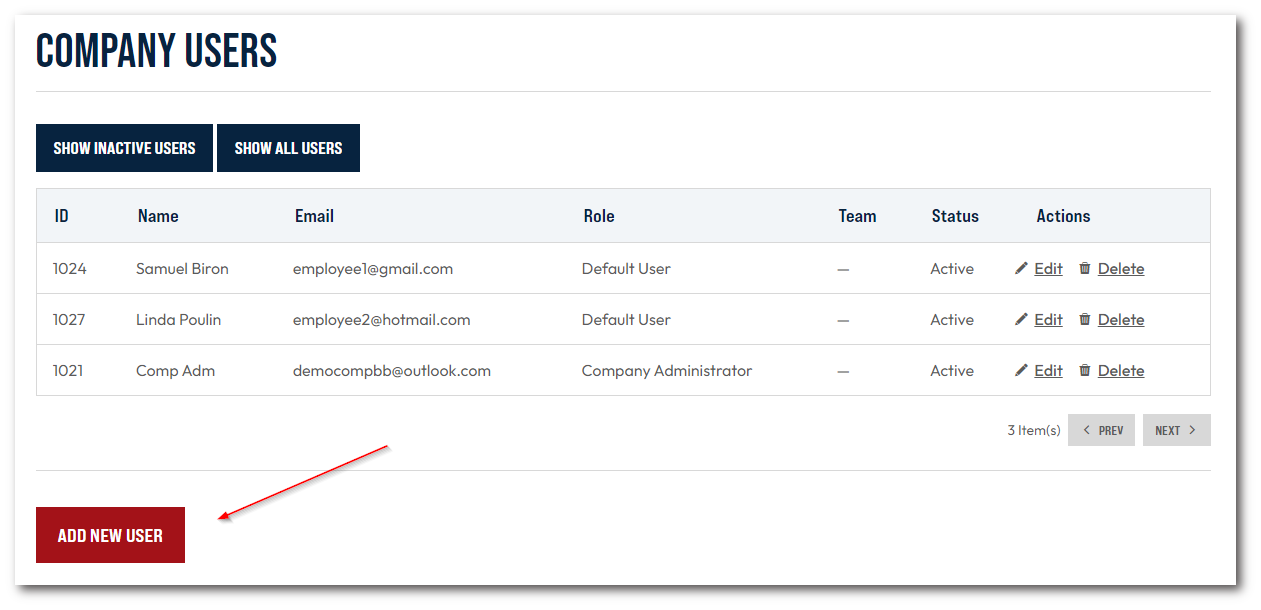
- Click on this link to access the "Company Users" page:
To remove a user, please follow the steps below:
- Click on this link to access the "Company Users" page:
https://www.bigbill.com/company/users - On the line of the user to be removed, click on the "Delete" button
- In the confirmation window, confirm the removal by clicking on "Delete" again.
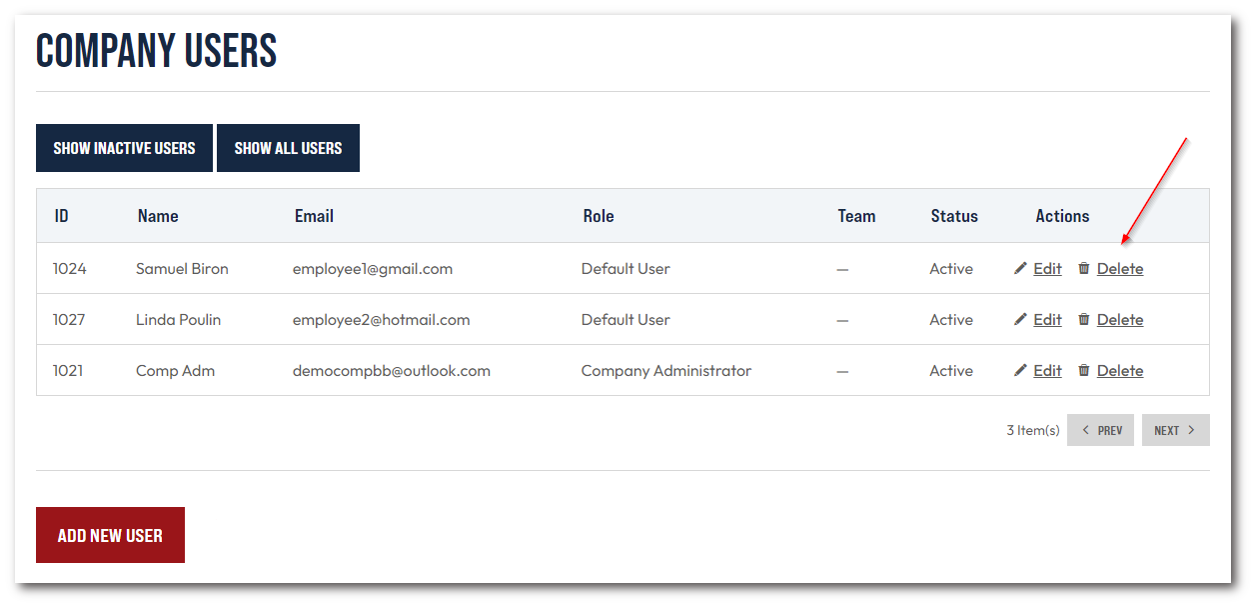
- Click on this link to access the "Company Users" page:


